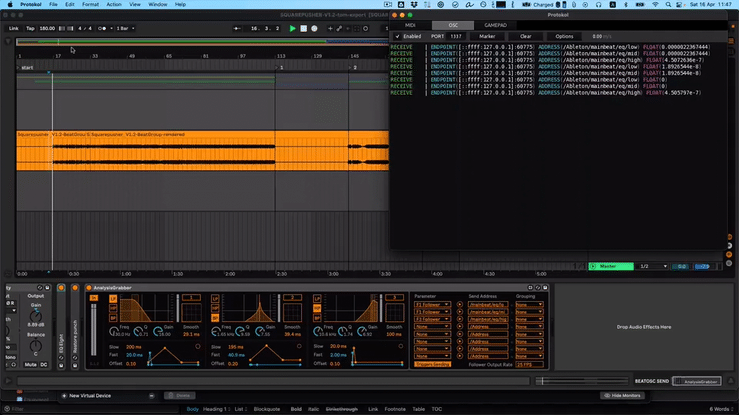This is a script for a video tutorial I will record and edit at a later point after my graduation concert. expect it end of June.
BASIC CONCEPT OF CLYPHX PRO
Before we get into programming a controller, you have to understand the key concept of ClyphX PRO first. Let me explain that with a simple example:
There are two elements. First, there are actions.
An action is something you want ABLETON LIVE to do. For example turning on the internal metronome. In ClyphX PRO that action is called METRO ON.
Then, there are Triggers. A trigger is something which triggers an ACTION. For example a pad on a launchpad or scene or clip when it is launched.
In this example we stick to a clip as a trigger, which will turn on the metronome.
All you have to do is, to tell ABLETON LIVE that the clip is connected to ClyphX PRO.
This is done through the NAME of the clip. You start the clip name with two brackets ´[]´, followed by the ACTION METRO ON

When the Clip is launched, it will turn on the METRONOME.
That is about it for the start.
a deeper look into actions
Now, let’s have a closer look at the ACTION METRO. We have a look at the manual:

There is also the option to turn the metronome off with METRO OFF
If you don’t specify whether it is ON or OFF and use just the command METRO it will toggle the metronome state on or OFF. Noteworthy is how this action is described in the manual. The order in the description(middle row) is identical to the actions in the right row.
So which action would you use how? Before we get into this, let’s have a look at different ways to trigger actions
Trigger Types
X-CLIP
Like shown in the example before, a clip that triggers an action is referred to X-CLIP in the manual.
X-SCENE
Very similar you can do trigger an action from a scene:

X-CUES
You can trigger an action in the arrangement if you rename the locator:

In this example the metronome will be turned on when you start the arrangement and turned off when the arrangement reaches bar 5.
X-CONTROL
An X-Control can be any external MIDI CONTROLLER. It can be connected via CC or NOTE ON/OFF messages.
E.g. You have a Behringer X-Touch mini. Let’s assume, that when you press the upper left button it sends out a MIDI NOTE 40(E2) on channel 4. (This could be something else, I will show later how you do it properly.)
The format to assign a X-Control is:
NAME = TYPE, CHANNEL, NOTE_OR_CC, OFF_LED, ON_LED, ON_ACTION_LIST
To link a button to a ClyphX Pro action you have to write into the corresponding text file X-Controls.txt. To assign the METRO command to this button you have to add this line:
example-metro-button1 = NOTE, 4, 40, 0, 127, METRO
The name of the button could be anything. However it is recommended you use a naming scheme that tells you something about the controller
Instead of
example-metro-button1 you better use:
X-touch-mini-button01 = NOTE, 4, 40, 0, 127, METRO
X-OSC
X-OSC trigger work similar to a X-Control.
With OSC you could use any tablet or phone, regardless if Android or iOS, to make a custom surface to send data to ABLETON LIVE.
e.g. You create a toggle button in TouchOSC which sends 0 or 1 on the address /metro
EXAMPLE PICTURE OF AN TOUCH OSC BUTTON
In the text file X-OSC.txt you then would add this line to toggle the METRONOME:
/metro = METRO;
Easy, right?
Now we know how we can trigger desired actions. Let’s have a look at some use cases right away and turn a Behringer x-touch mini into a customised midi controller.